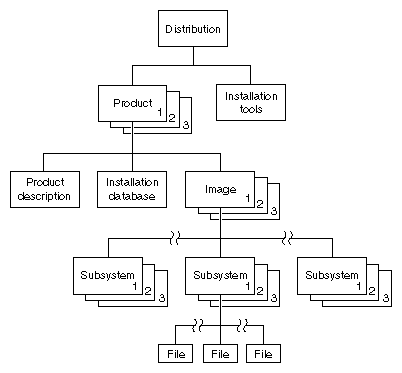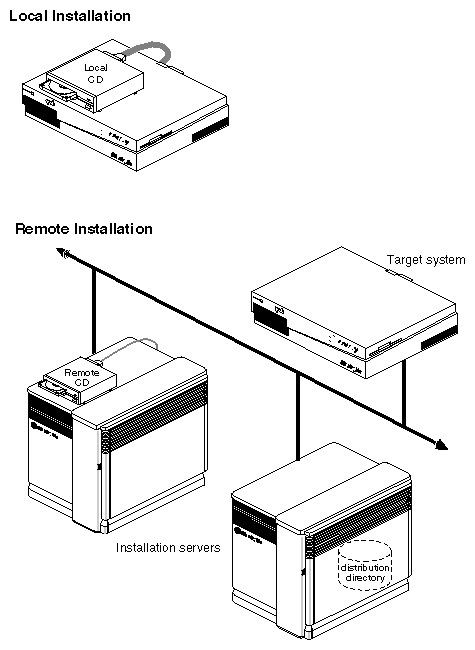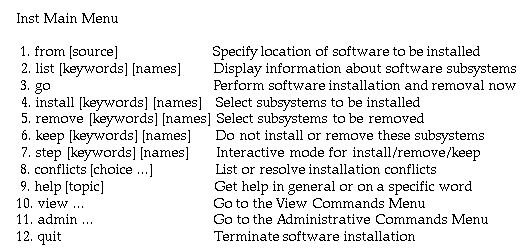Software Installation Administrator's Guide
Chapter 1
Introduction
Silicon Graphics software is distributed on compact discs (CDs). A CD contains
one or more software products and any special tools that the products require
for installation. The purpose of the installation utility, inst(1M), is
to transfer distribution software, which has an encoded format, to a hard disk
in a format that is usable. The installation utility offers two user
interfaces: a graphical interface, called Software Manager (documented in the
Personal System Administration Guide); and a command line interface,
called Inst (the subject of this guide).
The media containing installable software that you purchase from Silicon
Graphics is referred to as a distribution. Most distributions are not
specific to a particular model of Silicon Graphics computer; distributions
ordinarily contain all versions of any hardware-specific files that might be
required. Sometimes, however, a new server or personal workstation model is
introduced, accompanied by a special software distribution. When this occurs,
subsequent distributions are fully compatible with the new model.
Software Product Releases
A softwareproduct release contains all software required to
support a given version of a product and the tools that are needed to install
the release. One or more software product releases are contained in a
distribution (see
Figure 1-1
).
When you install a software product release, files from previous versions of
the release are automatically removed before the new files are installed (the
exception is configuration files, which are saved if they contain local
modifications). If a product release includes hardware-specific files, the
installation utility automatically determines the file version that is needed
on a particular model and installs that version.
Product releases may have prerequisites that require a particular installation
order. They might also have compatibility requirements with other installed
products. Inst protects users against potential problems by preventing
installation if there are any unresolved incompatibilities or prerequisites
(unless you override this safeguard).
Installation instructions, including prerequisites and incompatibilities
information, are provided in the product release notes, which are always
included as an installable subsystem of the product. You can read product
release notes from the distribution CD using the CDgrelnotes or
CDrelnotes command. Instructions for reading release notes are included in
the CD jewel case insert.
Figure 1-1
illustrates the hierarchical structure of a software distribution that
comprises three software product releases.
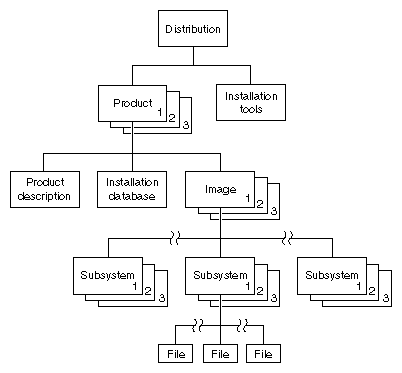
Figure 1-1 : Components of a Distribution
Anatomy of a Software Product
A software product is a collection of files that support either a
germane system function or a specific application. A small number of products
support critical functions and must be installed if the system is to operate;
other products are not critical but optimize system operation and are
recommended for installation by the manufacturer. A subset of required and
recommended products is installed in servers and workstations before they
leave the factory.
A software product comprises three elements: a product description, an
installation database, and one or more images, which are composed
of subsystems. Products are known to Inst by a shortname, which
is an abbreviation of the formal product name. For example, the shortname of
the Fortran 77 Compiler product is ftn_dev.
Product Descriptions
The product description is a file that contains information about
product requirements and the installation environment for the product. The
name of the product description file is the shortname for the product. For
example, the name of the product description file for the Fortran 77 Compiler
product is ftn_dev.
The Installation Database
The installation database is a file that contains installation
information for every file in the product. The name of the installation
database is the shortname with an .idb extension. For example, the name
of the installation database for the Fortran 77 Compiler product is
ftn_dev.idb.
Images
An image is a collection of installable files that perform a similar or
complementary function. Typically, each software product contains at least two
images. This modularity allows for tailoring installations. For example, it is
possible to install the images that contain the executable programs of a
product without installing the release notes image.
The name of an image is the product shortname followed by an extension that
describes the image's function. For example, ftn_dev.sw is the image in
the Fortran 77 Compiler product that contains files for program execution, and
ftn_dev.man is the image that contains documentation files.
Subsystems
Images are composed of one or more subsystems. In a software product
release, a subsystem is the smallest installable unit of software; the files
that make up a subsystem cannot be installed individually (see Patch Releases
for exceptions). Subsystems are assigned three-part names of the form
product.image.subsystem. For example, ftn.sw.ftn and ftn.sw.utils
are subsystems in the Fortran 77 Compiler product.
Required and Default Subsystems
Some subsystems in a software product are classified as default
subsystems. Default subsystems support the basic functions of a product and
are suggested for installation by the manufacturer. Where disk space is
limited, the default subsystems serve as a guideline for determining what to
install.
Some default subsystems are also classified as required subsystems.
Required subsystems are critical to system operation; without them, IRIX will
not operate. Inst prevents users from exiting an installation session if a
required subsystem is available for installation but not installed (unless you
choose to remove this safeguard).
When Inst is initialized, it makes preliminary selections of the subsystems to
be installed during the session. If a target system contains no software, the
preliminary selections always include all required and default subsystems; on
targets with software installed, the default selections are all upgrades to
the installed software that the distribution contains. When subsystems are
displayed during an installation session, default subsystems are tagged with
the letter d and required subsystems are tagged with the letter r
.
Factory Installed Subsystems
Some subsystems from the eoe1, eoe2, motif_eoe, and other
standard (no-cost) products are factory installed. The eoe1 and eoe2
products contain basic operating system software, utilities, and window
system software. Extra-cost software options, such as Network File System
(NFS) and compilers, are not factory installed.
To display the inventory of software that is installed on a system when you
receive it, use the program showprods(1M):
% showprods
The output of showprods is one line for every product, image, and
subsystem installed on the target. You can remove any factory installed
software that you do not need, except required subsystems.
Patch Releases
A patch is a collection of one or more files that correct flaws in the
performance, reliability, or security of a specific software product; a
patch release is a distribution containing one or more patches. Each patch
remedies a specific set of reported errors in the version of the product to
which the patch applies.
Every patch is identified by a unique number, such as patchSG1234567,
for example. The number is used in manufacturing to identify the collection of
errors that the patch corrects. Typically, the reported errors that result in
a patch release occur only under certain operating conditions. For this
reason, installing a patch is only necessary if a system or site is
experiencing a problem that the patch addresses.
The structure of a patch is similar to that of a software product (see
Figure 1-1
); however, the subsystems in a patch may span several products. For example,
a patch for the FDDI product might contain file replacements for eoe1,
eoe2, and fddivis subsystems. Patches are different from standard
products in another important way: installing a patch replaces individual
subsystem files, not the entire subsystem.
Patches are not dependent on other patches; they rely only on the software
components in the original version of the affected product. A patch might be
incompatible with other patches, however. Compatibility requirements and
installation instructions are described in installable release notes, which
you can read from the distribution CD using the CDgrelnotes or
CDrelnotes command. Instructions for reading release notes are included in
the CD jewel case insert.
Sources of Installable Software
The location of a software distribution is known as the distribution source
; the system receiving software during an installation is known as the
target. A distribution source may be a CD that is mounted on the target, a
CD that is mounted on a remote system, or a centralized directory on the
network to which the distribution has been copied (see
Figure 1-2
). The directory on a distribution CD that contains the software is always
called /dist.
A server or personal workstation that supplies a distribution source to remote
targets is known as an installation server. An installation server can
provide the distribution source from a local CD-ROM drive or from a disk
directory that contains the installable images. A directory of installable
software is known as a distribution directory. A distribution directory
may contain software from several distributions.
Figure 1-2
illustrates local and remote distribution sources.
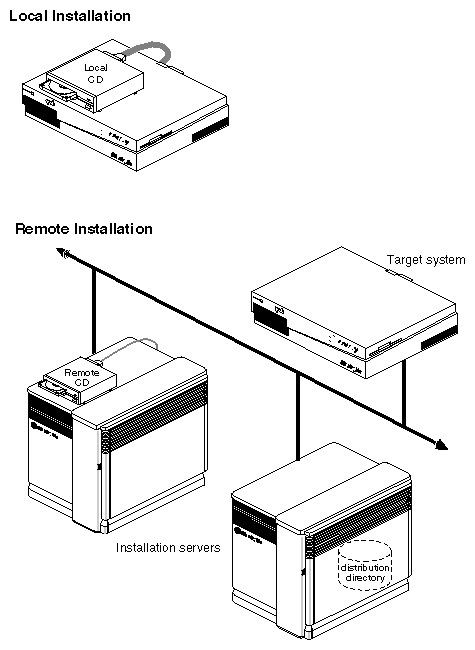
Figure 1-2 : Software Distribution Sources
Software Installation Methods
As of IRIX 5.3, most software installations can be performed without
interrupting system operations. Installations that are performed without
shutting down the system are referred to as live installations. Live
installations are preferred because they are usually less time-consuming and
because other system operations can be sustained during the installation
session. It is important to understand that a live installation requires more
disk space than miniroot installations; during live installations, Inst makes
copies of files that are currently in use by the operating system or by
applications.
In some cases, software can only be installed by a miniroot installation
, which requires a system shutdown. During a miniroot installation, a
special set of installation tools is copied to the swap partition of the
system disk on the target. The software environment that these tools create
for the installation is referred to as the miniroot. Only a portion of
the IRIX operating system is available in the miniroot.
A miniroot installation is required under these conditions:
- When the target is being upgraded from a pre-5.3 version of IRIX to IRIX
5.3 or later
- When the release notes state that a miniroot installation is required
- When the target has software problems that prevent successful live
installations
- When the target's system disk is new or empty
- When recovering from severe system crashes (system recovery)
Introduction to Inst
Inst is invoked automatically when you do a miniroot installation; it is
invoked from the command line when you do a live installation. After Inst is
invoked, its Main menu is displayed.
Note: It might be useful to look ahead at
Figure 5-1
for an illustration of the installation process while reading this
Introduction.
Figure 1-3
illustrates the Main menu.
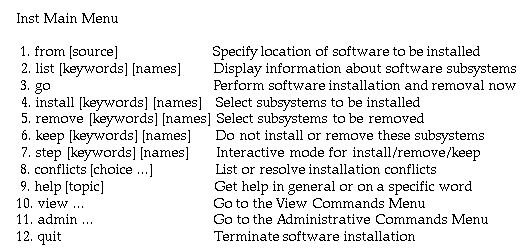
Figure 1-3 : The Main Menu for Inst
Automatic Initialization
During initialization, Inst reads the information in product descriptions and
the installation database, makes preliminary selections of subsystems to
install (see
"Required ad Default Subsystems"
), and calculates estimated space requirements. Initialization is triggered
when you issue the first command of the session that requires Inst to collect
information about the distribution or the target software.
Using Main Menu Commands
The Main menu contains all commands that are needed to install and remove
software. When the Main menu is displayed, Inst posts this prompt to accept
command entries:
Inst>
Changing the Distribution Source
Inst always assumes that the installation target is the system where it is
running. Inst selects a default distribution source, which is either the
distribution source of the previous installation (during live installations)
or local CD-ROM (during miniroot installations). You can specify a different
distribution source using the from command.
Viewing the Software Inventory
The list command displays an inventory of the software on either the
distribution or the target system. Displaying software inventories early in a
session is helpful in deciding what software to install or remove. By default,
the output of list displays the shortnames of subsystems in the
distribution inventory, their size and description, and selection and
installation information.
Using the view command, you can toggle the list command so that
it displays either the distribution or the target inventory. The view
command also focuses list output on different levels of the product hierarchy,
so that you can display information about images or entire products. You can
also use view to filter certain information from list displays.
Selecting and Installing Software
You can install the preliminary installation selections that Inst makes during
initialization or change the selections before launching an installation. The
install command selects items in the distribution inventory for
installation; the remove command selects items on the target inventory
for removal. The keep command selects items on either list for which no
action should be taken. A special selection command, step, allows you
to list and select software at the same time.
You can change selections as many times as necessary, so long as you do not
issue the go command, which launches the installation.The go
command initiates the installation and removal of software that you specified
in your selections.
Handling Conflicts
Sometimes, the selections that you make for installation or removal cause
conflicts. For example, a conflict occurs when you select two incompatible
subsystems for installation, or when you select a subsystem for installation
and do not select its prerequisites. When conflicts occur, the go
command does not execute, and Inst posts a conflict advisory that suggests a
resolution to the conflict.
When you see a conflicts advisory, you can either use the conflicts
command to accept one of the suggested resolutions or use the install
and remove commands to change your selections. You also see an advisory
if your selections require more disk space than is safely available. This
condition requires that you change your selections or remove software from the
target system.
Ending a Session
To end an Inst session, enter the quit command. When you quit an
installation session, Inst performs clean-up operations on target filesystems
and on the newly installed software.



Send
feedback
to Technical Publications.
Copyright © 1997,
Silicon Graphics, Inc.
All Rights Reserved.
Trademark Information