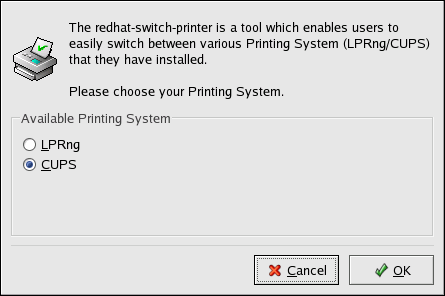27.14. Switching Print Systems
To switch printing systems, run the Printer System Switcher application. Start it by selecting the Main Menu Button (on the Panel) => System Settings => More System Settings => Printer System Switcher, or type the command redhat-switch-printer at a shell prompt (for example, in an XTerm or GNOME terminal).
The program automatically detects if the X Window System is running. If it is running, the program starts in graphical mode as shown in Figure 27-20. If X is not detected, it starts in a text-based mode. To force it to run in as a text-based application, use the command redhat-switch-printer-nox.
Select either the LPRng or the CUPS printing system. In Red Hat Linux 9, CUPS is the default. If you only have one printing system installed, it is the only option shown.
If you select OK to change the printing system, the selected print daemon is enabled to start at boot time, and the unselected print daemon is disabled so that it does not start at boot time. The selected print daemon is started, and the other print daemon is stopped; thus making the changes take place immediately.